Do you need to create dummy files of any size, to perform tests with them? Do you wan’t to create fake files of GB for testing purpose ? Here i will show you all possible ways to create Dummy files in Window
What are Dummy files ?
Dummy files does not contain any useful data, but reserve space of any size like normal data. Dummy data can be used as a place-holder for both testing and operational purposes. If you are thinking that dummy files are some kind of virus or harmful file ,then you are wrong .Actually Dummy files are like normal files but doesn’t having any data .Don’t confuse , i know what you are thinking about ,if file don’t have any data then why it’s consuming hard disk space ? Actually Dummy files are created by user(intentionally) with any size from 1KB to 1GB or any size whatever user wan’t to create .
For example i have created a Dummy file of 95GB then suddenly my disk space become red(see in image).

1. Create Dummy files in Windows in Windows from the Command Prompt
You can create Dummy file in any any version of windows ,which have executable program installed named as ” fsutil.exe “.You can find fsutil.exe program under"C:\Windows\WinSxS\x86_microsoft-windows-fsutil_31bf3856ad364e35_6.3.9600.16384_none_6103d9000b86316f" folder. Fsutil.exe is a very powerful tool for managing partitions and volumes. “ fsutil.exe ” program can create any size of Dummy file easily .
Step 1 : To confirm ,” fsutil.exe ” is installed open CMD as administrator and type “ fsutil.exe ” ,then hit enter.If “ fsutil.exe ” is installed ,it will show some supported commands otherwise CMD will give error ” command not recognized “.
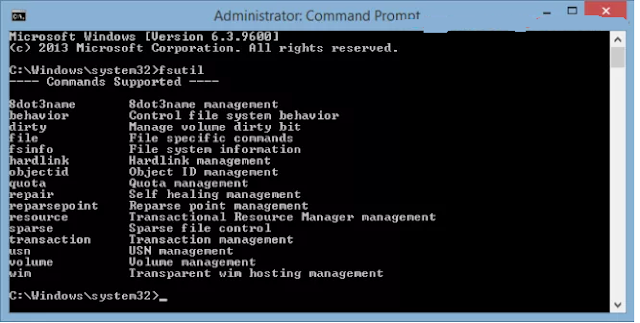
Step 2 : Now open “ fsutil.exe ” and type below commands in Command Prompt ,then hit enter.
"fsutil file createnew [path\filename] [length]"
Now replace :
path with directory in which you wanna to save your Dummy file
filename with your Dummy filename ,whatever you want.
length will be size of your Dummy file in bytes.If you you can convert GB or MB in bytes using calculator or online converter.
For example i have created a Dummy file of 95GB named as ” intenseclick ” in F drive.so ,my command will be :
“ fsutil file createnew F:\intenseclick.txt 100000000000 ” (see in image)
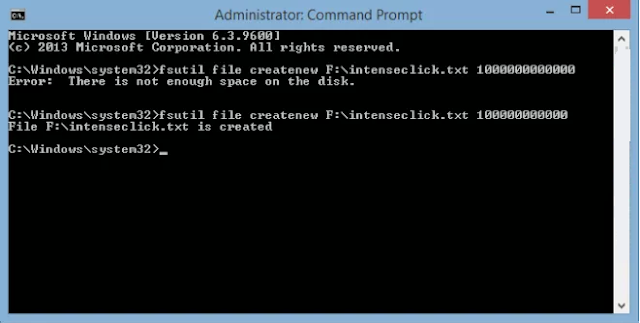
Step 3 : Now our Dummy file of 95GB is created in F drive.
but if you try to open file ,it will trough a error like file is corrupt , can’t be open or file is too big.
2.Create Dummy files in Windows with Dummy File Creator tool
Method 1 not as easy for some people because for mostly people command prompt is still phobia,if you are geek then it’s ok for you but for other poeples ,there is a tool named as ” Dummy File Creator ” .It is a free tool and easy to use .You can download it from here .
Step 1 : There is 2 downloading option available for Dummy file creator –
installer.exe
Dummy file creator.zip(i recommend this one because ready to serve and only 23kb in size)
After downloading Dummy file creator ,open it as administrator .

Step 2 : The best about thing about Dummy file creator tool is ,you can generate one or multiple file at once. But here am only creating one Dummy file .To create single Dummy file ,
Select mode as ” Single file “
Browse location to save Dummy file.
Now enter file size in GB ,MB ,KB using drop down menu.
after finished all above 3 things ,click on Create button .
Dummy files does not contain any useful data, but reserve space of any size like normal data. Dummy data can be used as a place-holder for both testing and operational purposes. If you are thinking that dummy files are some kind of virus or harmful file ,then you are wrong .Actually Dummy files are like normal files but doesn’t having any data .Don’t confuse , i know what you are thinking about ,if file don’t have any data then why it’s consuming hard disk space ? Actually Dummy files are created by user(intentionally) with any size from 1KB to 1GB or any size whatever user wan’t to create .
For example i have created a Dummy file of 95GB then suddenly my disk space become red(see in image).
1. Create Dummy files in Windows in Windows from the Command Prompt
You can create Dummy file in any any version of windows ,which have executable program installed named as ” fsutil.exe “.You can find fsutil.exe program under"C:\Windows\WinSxS\x86_microsoft-windows-fsutil_31bf3856ad364e35_6.3.9600.16384_none_6103d9000b86316f" folder. Fsutil.exe is a very powerful tool for managing partitions and volumes. “ fsutil.exe ” program can create any size of Dummy file easily .
Step 1 : To confirm ,” fsutil.exe ” is installed open CMD as administrator and type “ fsutil.exe ” ,then hit enter.If “ fsutil.exe ” is installed ,it will show some supported commands otherwise CMD will give error ” command not recognized “.
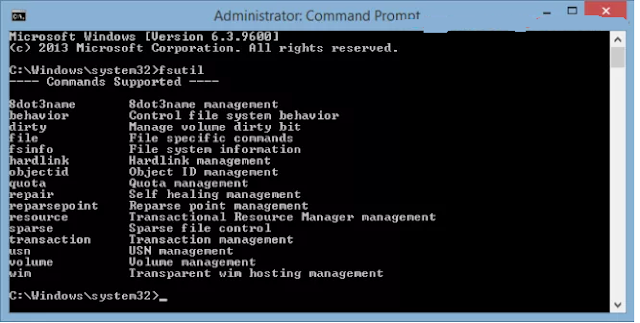
Step 2 : Now open “ fsutil.exe ” and type below commands in Command Prompt ,then hit enter.
"fsutil file createnew [path\filename] [length]"
Now replace :
path with directory in which you wanna to save your Dummy file
filename with your Dummy filename ,whatever you want.
length will be size of your Dummy file in bytes.If you you can convert GB or MB in bytes using calculator or online converter.
For example i have created a Dummy file of 95GB named as ” intenseclick ” in F drive.so ,my command will be :
“ fsutil file createnew F:\intenseclick.txt 100000000000 ” (see in image)
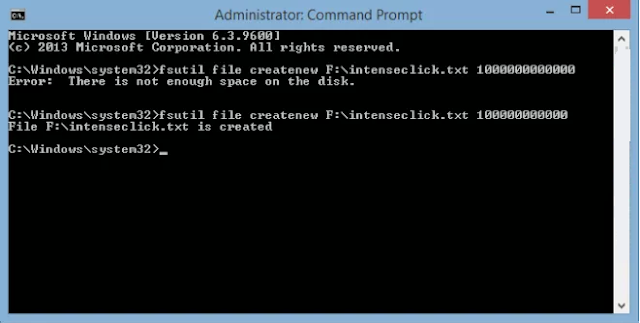
Step 3 : Now our Dummy file of 95GB is created in F drive.

but if you try to open file ,it will trough a error like file is corrupt , can’t be open or file is too big.
2.Create Dummy files in Windows with Dummy File Creator tool
Method 1 not as easy for some people because for mostly people command prompt is still phobia,if you are geek then it’s ok for you but for other poeples ,there is a tool named as ” Dummy File Creator ” .It is a free tool and easy to use .You can download it from here .
Step 1 : There is 2 downloading option available for Dummy file creator –
installer.exe
Dummy file creator.zip(i recommend this one because ready to serve and only 23kb in size)
After downloading Dummy file creator ,open it as administrator .

Step 2 : The best about thing about Dummy file creator tool is ,you can generate one or multiple file at once. But here am only creating one Dummy file .To create single Dummy file ,
Select mode as ” Single file “
Browse location to save Dummy file.
Now enter file size in GB ,MB ,KB using drop down menu.
after finished all above 3 things ,click on Create button .

Step 3 : When you press Create, a progress bar is shown. You are notified when the file is created.You can check your Dummy file in destination folder.

The above method 1 is little bit complicated because of command prompt but fsutil.exe much much faster than Dummy creator tool .Dummy creator tool takes some time to create file.
3.Create Dummy files in Windows with Disk Tools
Another free alternative that provides more customization options is the Disk tools toolkit. As the name implies, this is a suite of small free disk related tools. One of these tools is the File Generator.
Download the self-extracting archive found on its website and unpack the content on your PC. Out of all the files included in this suite, you need to use Disk Tools.exe.

Run it and you will see many tabs with tools for doing different things. You will work only with the File generator tab.

Here you’ll find everything you need for creating dummy files:
You can set the number of generated files.
You can set the file size in bytes, KB, MB or GB.
You can set the file name and where the file is stored.
You can set the file content, if you don’t want it filled with random characters.
When done setting things up, press Create and wait for the beep that signals that the file was created.
What I loved about this program is that it provides very good configuration options and it is able to create files with actual content. Sometimes this is very important.
4. Create Dummy files in Windows using Online Dummy file creator

Have you ever needed a random file? Fake File Generator can create files with random data in several formats.
How does it work? It’s easy! You can choose a file type, customize it to your needs, and we’ll instantly generate the file for you.
Fake file generator is a online tool to create Dummy file in various formats easily.Just select File type , file name and size as you want ,that’s it this online will do this task for you.
5. Create Dummy file using NOD32 Dummy File Creator Utility

NOD32 Dummy File Creator Utility utility comes with advance dummy features .This utility is small in size and free of cost .Without explaining too much ,i suggest you to give a try to this utility.
Download: NOD32 Dummy File Creator Utility
Conclusion :
I found fsutil.exe is best because it is already installed in windows ,much faster than third-party tools . fsutil.exe creates Dummy files within seconds where dummy creator tools some time to create files.

NOD32 Dummy File Creator Utility utility comes with advance dummy features .This utility is small in size and free of cost .Without explaining too much ,i suggest you to give a try to this utility.
Download: NOD32 Dummy File Creator Utility
Conclusion :
I found fsutil.exe is best because it is already installed in windows ,much faster than third-party tools . fsutil.exe creates Dummy files within seconds where dummy creator tools some time to create files.


